Module 4: Lesson 1-The CORC Stages: Topic 3-Stage 3
We'll now continue our discussion by describing Stage 3. Other Stages can be accessed via the CBT Navigation
(listed to the left).
After CCORP has closed Stage 2 in CORC and the program is ready to allow hospitals to submit their data to
'Make it Final', CCORP will open
Stage 3 in CORC.
When Stage 3 is OPEN, from the CORC Submission site on the
My Data TAB, the
Data Transmittal Home
page will show the user that CORC is
'Ready for Finalization'. This is shown by the
RED
Arrow labeled 'A' in the image below:
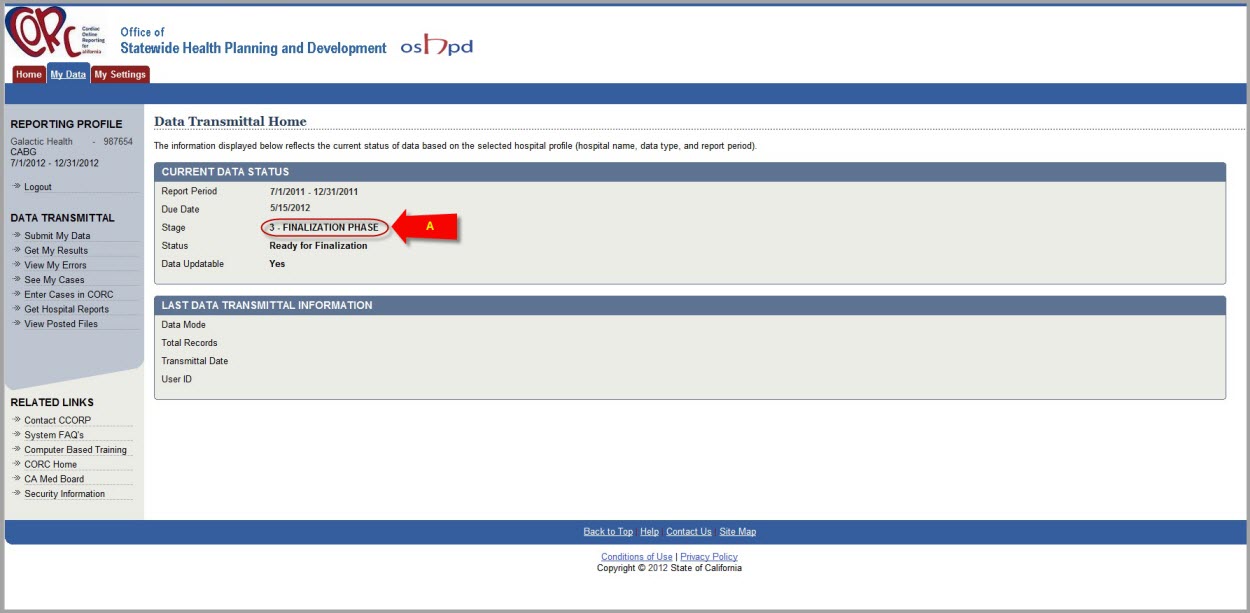
In Stage 3 there are
TWO options for
Data Mode, 'Test' and 'Make it Final', along with two options
for
Data Source, '
Electronic Data File' and '
Online Entered Records and/or Corrections'. The submission
screen can still look different depending on the user's selection. The four possible combinations of screens are shown below.
First, this screen is broken into multiple parts because it is critical to understand that, with this submission,
the hospital is making their data
FINAL and no other manipulation of the data can be performed by the hospital.
Below is how the screen looks when a hospital is ready to submit data in Stage 3 and, as noted by the
A, the user must select if this is a
'
Test' or '
Make it Final' data submission.
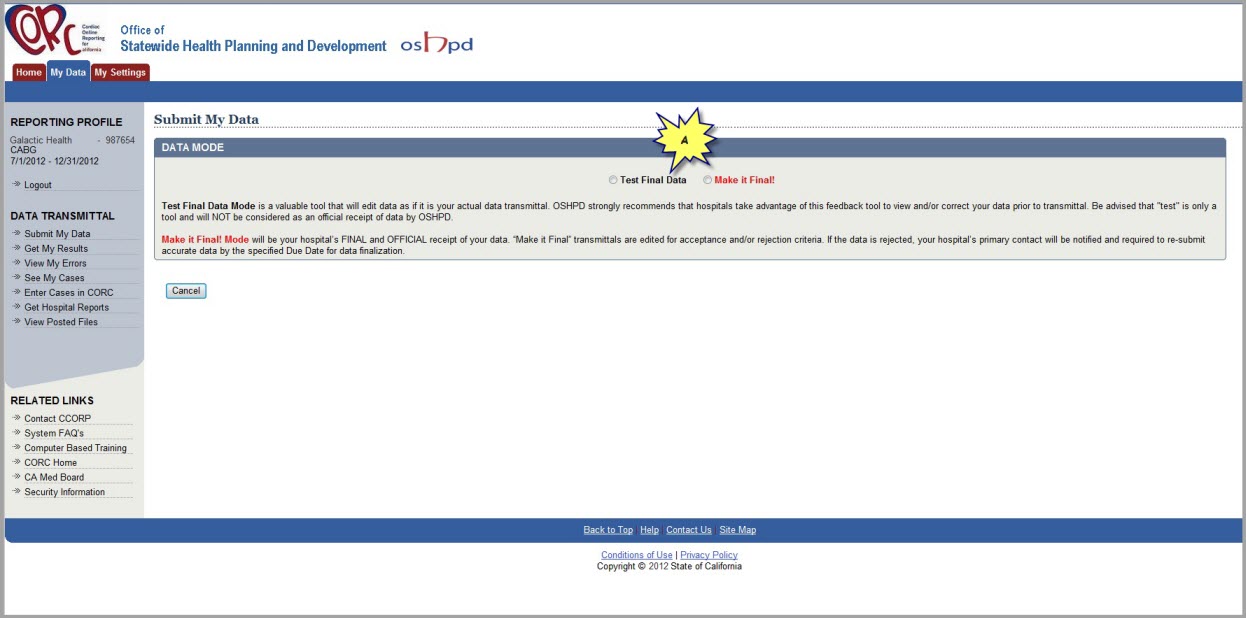
If the user selects 'Make it Final', the 2nd screen (as shown below) will appear. Here, the '
B' notes the
Data Mode
selection, while '
C' notes the warning associated with making the data final. If the hospital is ready to submit their data
as
Final, then the user will press the '
FINALIZE' button as shown by the
GREEN Arrow
labeled '
D'.
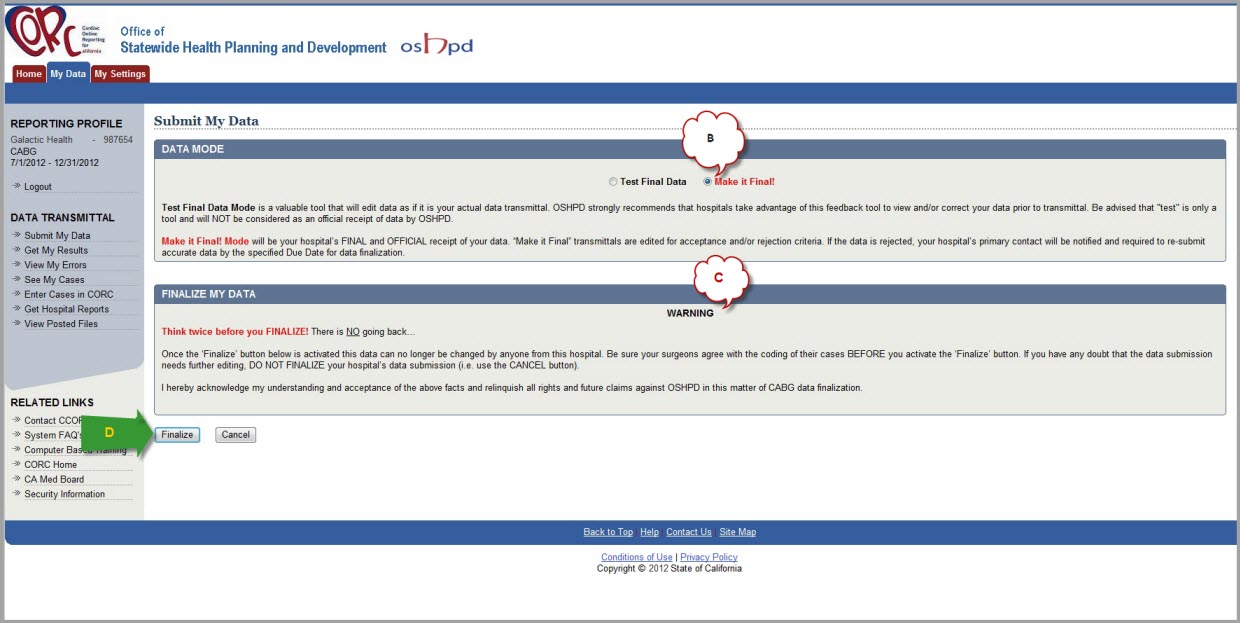
Once the
Finalize button is pressed, the user is prompted for the
Data Source. Using an
Electronic Data File
would look like the image below where: A) Shows 'Electronic Data File' selected, B) Where the number of records in the data file is entered,
the 'Click Here' shows where the user can browse for file being uploaded, the circled 'Checkmark' reminds us that this must be checked
in order for the file to be submitted, and lastly the hand clicking the
Upload button demonstrates what needs to be 'clicked' in order to submit the data file as 'Test'.
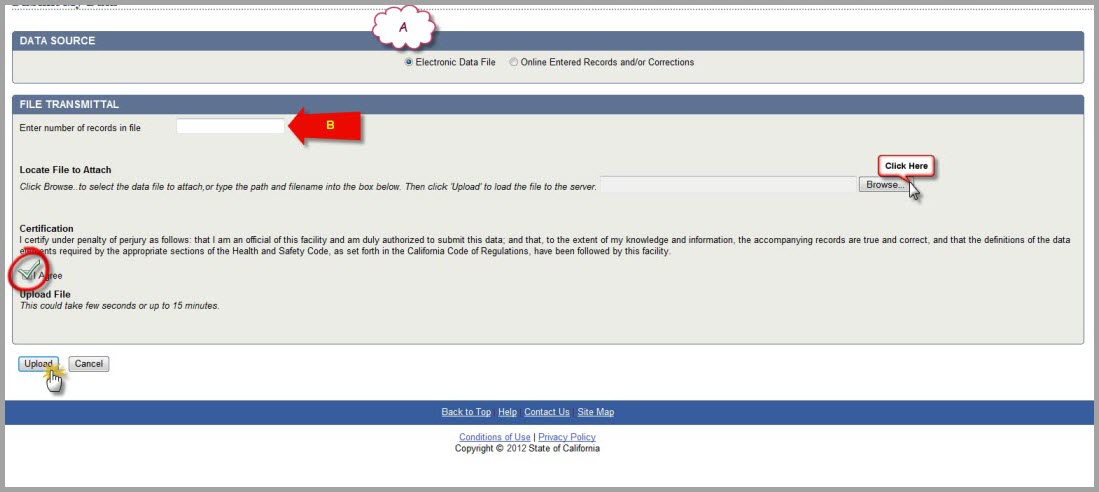
In contrast, submitting as
Make it Final using an 'Online File' would look like this:
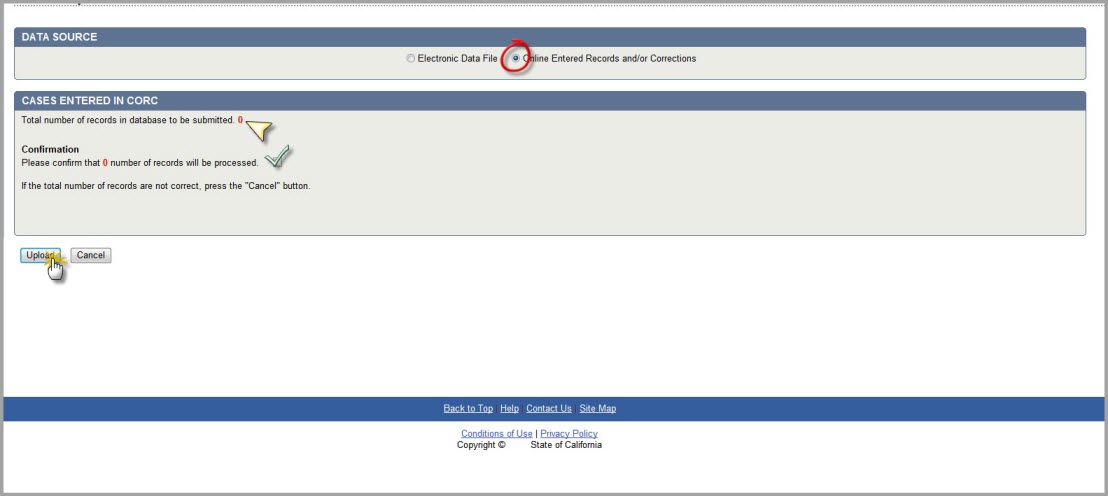
A
Test submission using an
Electronic Data File would look like the image below where:
A) Denotes 'Test' was selected, B) Shows 'Electronic Data File' selected, and C) Where the number of records in the
data file is entered. The 'Click Here' shows where the user can browse for file being uploaded, and the circled 'Checkmark'
reminds us that this must be checked in order for the file to be submitted. Lastly, the hand clicking the
Upload button
demonstrates what needs to be 'clicked' in order to submit the data file as 'Test'.
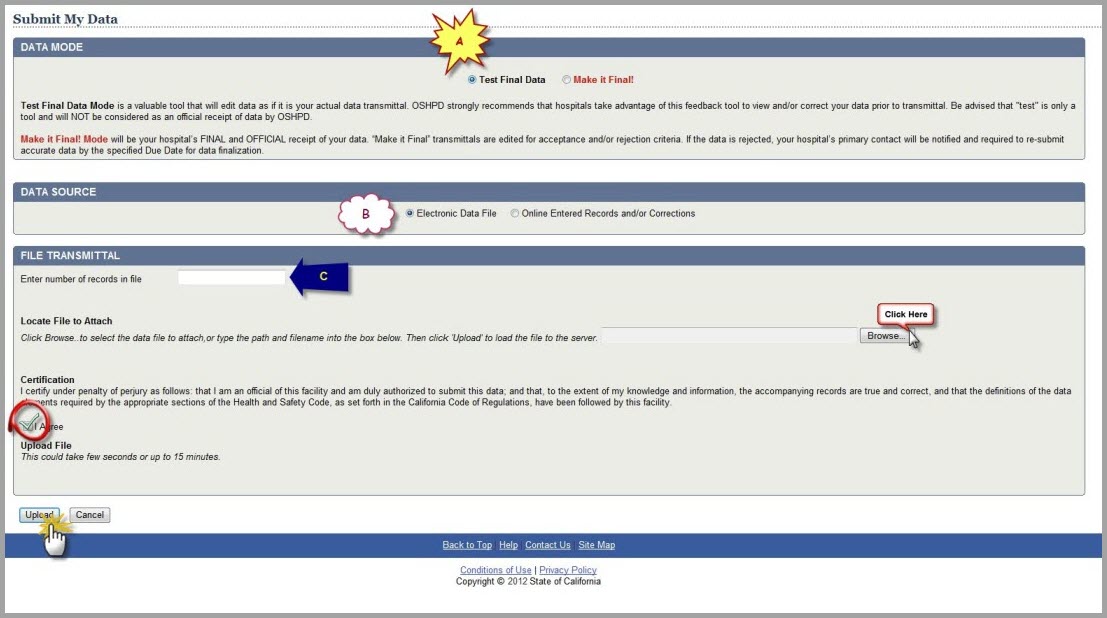
In contrast, submitting a
Test using an 'Online File' would look like this:
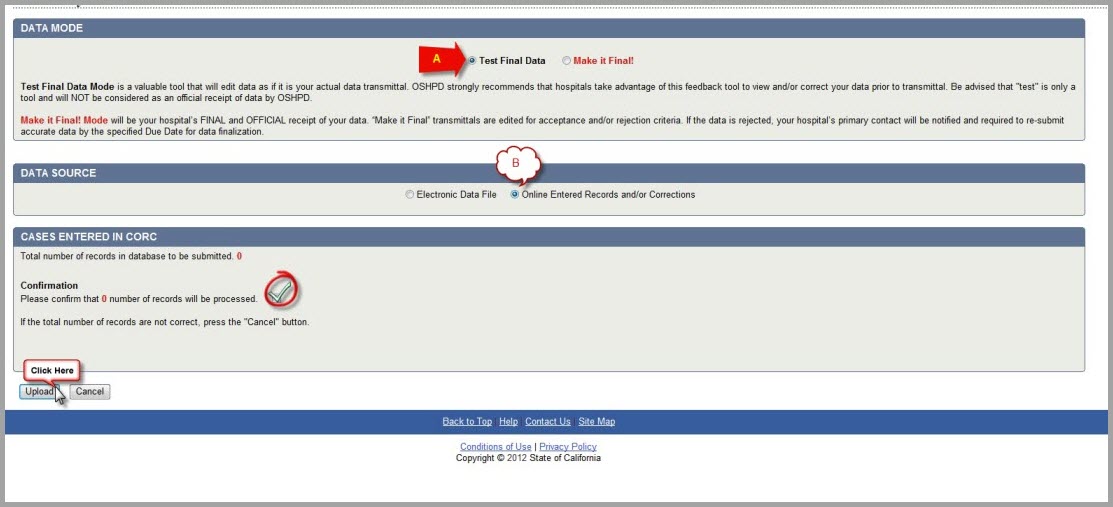
The Stage 3
data statuses,
description and
if the data can be updated are shown in the table below:
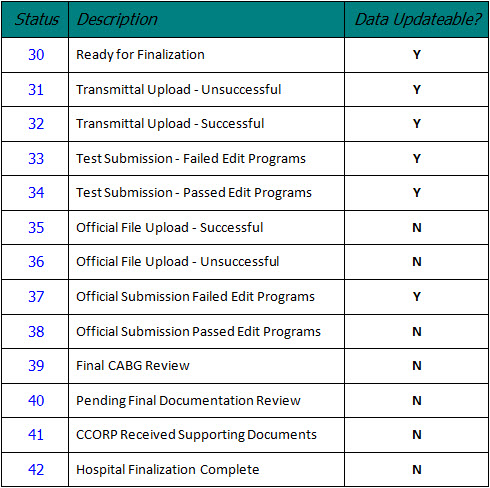
After CCORP closes Stage 3 in CORC, hospitals can
no longer update their data in CORC. Hospitals can,
however, print their
Surgeon Certificates. These certificates can be accessed by clicking the drop-down
list for
Report Name, selecting
Surgeon Certification, and then clicking the
View Report button
as shown in the screen below:
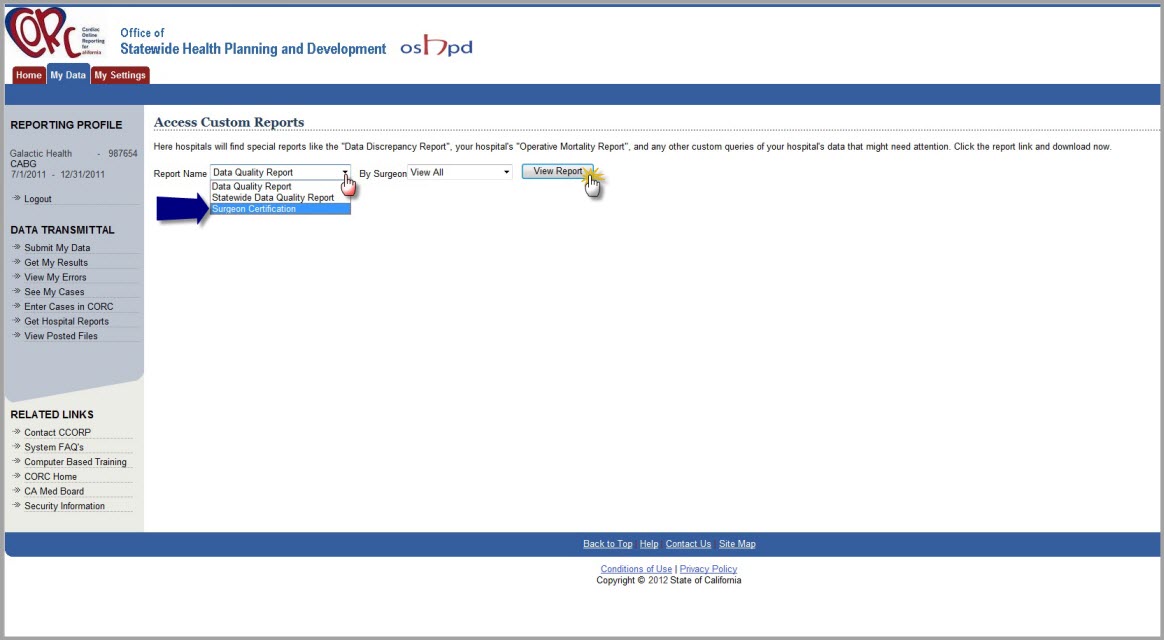
CORC will return certifications for ALL of the surgeons included in the data submitted to CCORP. A portion of a
Surgeon Certification is shown in the image below, with confidential data intentionally
blurred:
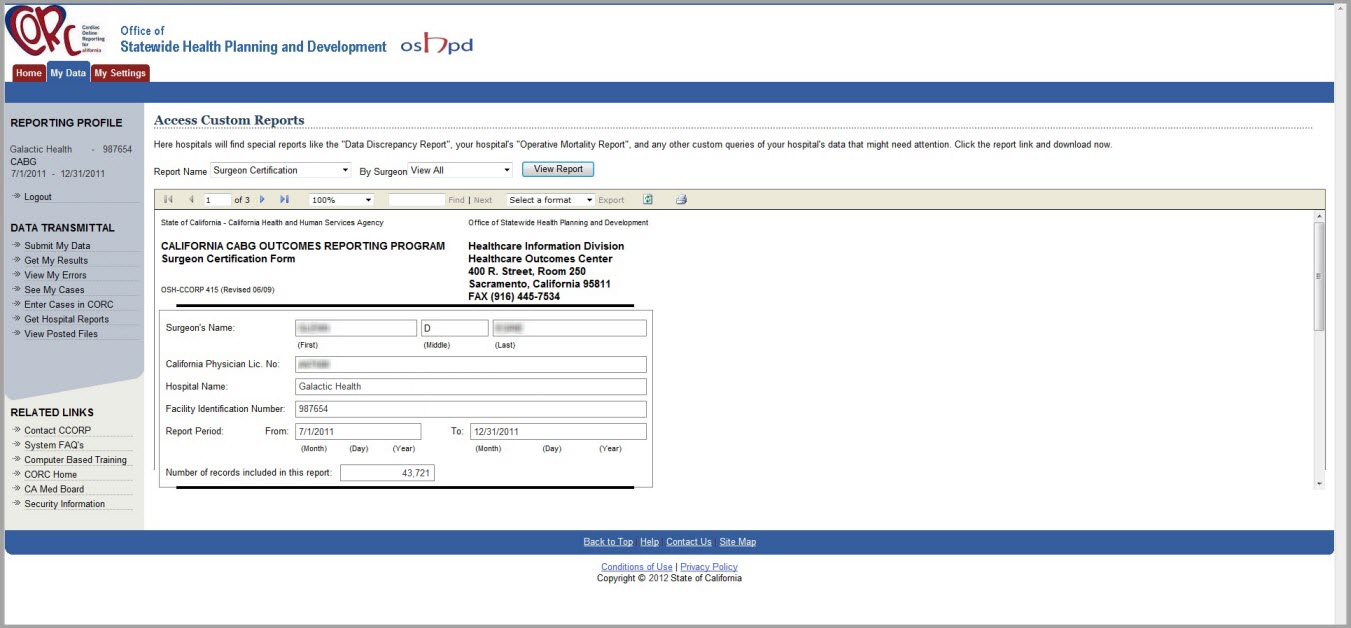
A sample of a complete
Surgeon Certification is shown in the image below (again, with confidential data
intentionally
blurred):
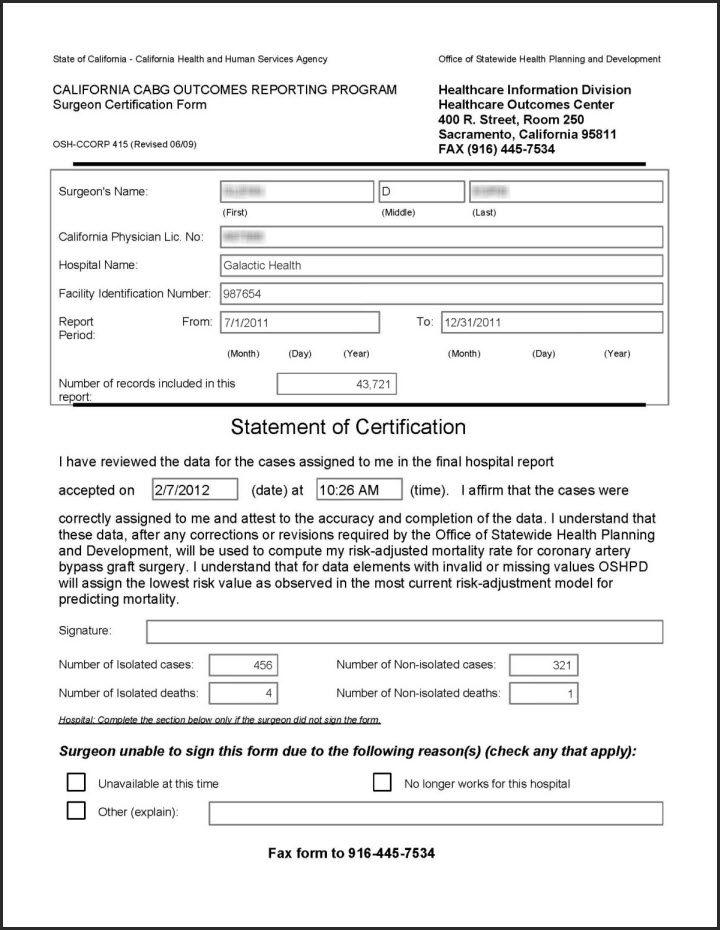
The remaining CORC Stages are used exclusively by CCORP. To read what Stages 4 and 5 are used for, click >>NEXT<< below...