Module 2: Lesson 2: Topic 2: Log on to CORC
This is the "CORC" application Main page.
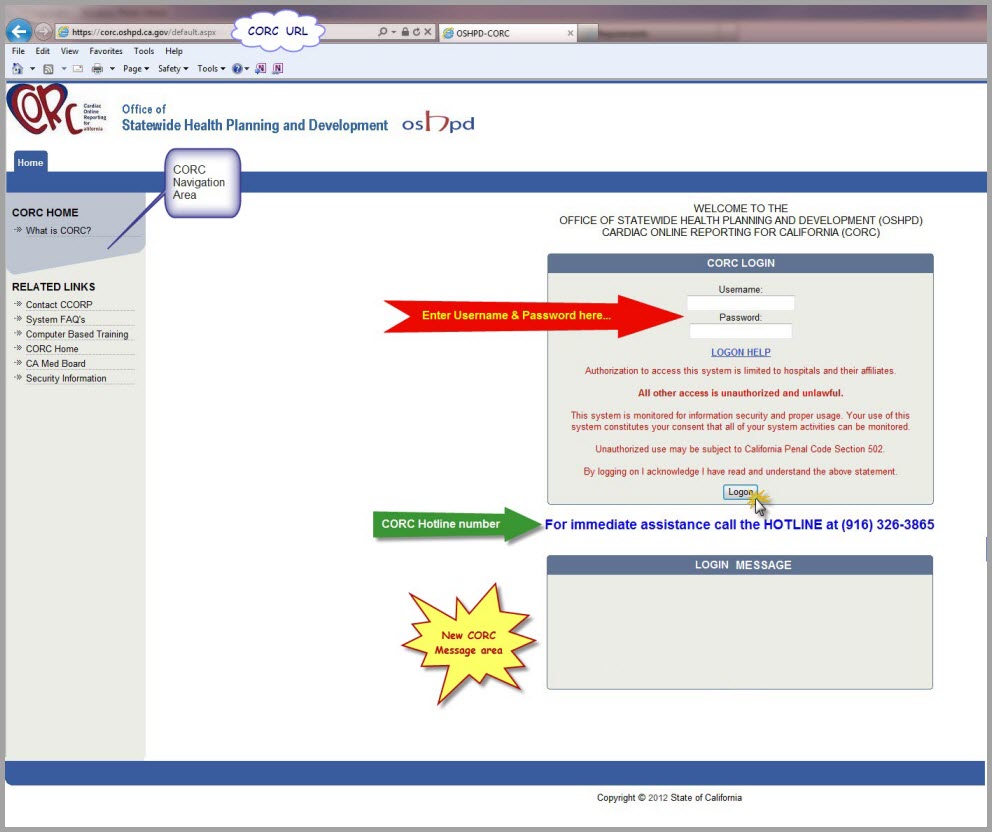
The CORC URL
The URL for the CORC application Login Page is
https://corc.hcai.ca.gov/default.aspx.
While this URL can be 'bookmarked' for future access, HCAI strongly recommends using the method previously shown to access
CORC via the HCAI website--in case the address changes in the future.
User Name and Password
For security purposes, you need a Username and Password to log on to CORC. Your hospital's User
Account Administrator will provide you with this information. The
CORC HOTLINE @ (916) 326-3865
can assist with this if you are a new UAA.
Usernames and Passwords are case sensitive. That is, "A" and "a" are different.
REMEMBER: Don't share your
Username or
Password with
ANYONE!
When a Password is entered it will be
masked, appearing as all dots. This is a common feature that helps
to safeguard your Password... and your patient's data! The downside is that you cannot see the password
as you type it, so be careful, your attempts to log in are limited. This too is another common security feature
designed to protect your CORC Username and Password, and more importantly, your patient's data.
If you experience trouble logging on, contact your UAA for help. If your UAA is unavailable, call the
CORC HOTLINE
at (916) 326-3865.
Logon Button
After entering your Username and Password, press the
[Logon] button.
If you entered your information correctly, you will be logged into the CORC application. If not, you will
receive an error message. Remember, three (3) invalid attempts at logging into the CORC application will
cause your CORC Username will be
'LOCKED'. Your hospital's UAA can assist with unlocking your Username.
If your UAA is unavailable, call the
CORC HOTLINE at (916) 326-3865.
If you end your browser session before logging out of CORC, your Username will remain active in CORC for up to
fifteen (15) minutes. This can also happen if the PC is turned off, in the event of power-loss, or if internet access
is disrupted. If you attempt to log into CORC during this 15 minute period, you will receive an error message
informing you that you are already logged on. At the present time, the only option is to wait until the 15 minutes
have passed. CCORP is looking into ways to improve this situation.
CORC Navigation Area
Functions available to the CORC User are listed in this CORC Navigation Area to the left of the screen.
This as well as the TABs accross the top are used to select your desired functions throughout the CORC
application.
NOTE: The CORC Navigation Area changes depending on the TAB and user access.
CORC Login Message
This is a
NEW feature being added into CORC. It is envisioned that this
Login Message will
be used to quickly communicate to ALL users logging into CORC important messages about the system. For example,
wouldn't it be nice to know if CORC was unavailable for use as soon as you reach the Login Page? This
Login Message
provides CCORP that ability.
In our example, given the CORC Login Page shown above, Zanu would enter her Username and Password and press the
[Login] button.
To continue, click >>NEXT<< below...