Module 3: Lesson 3: View My Errors
Zanu has selected 'View My Errors' from the Data Transmittal navigation pane. She now sees the following screen...
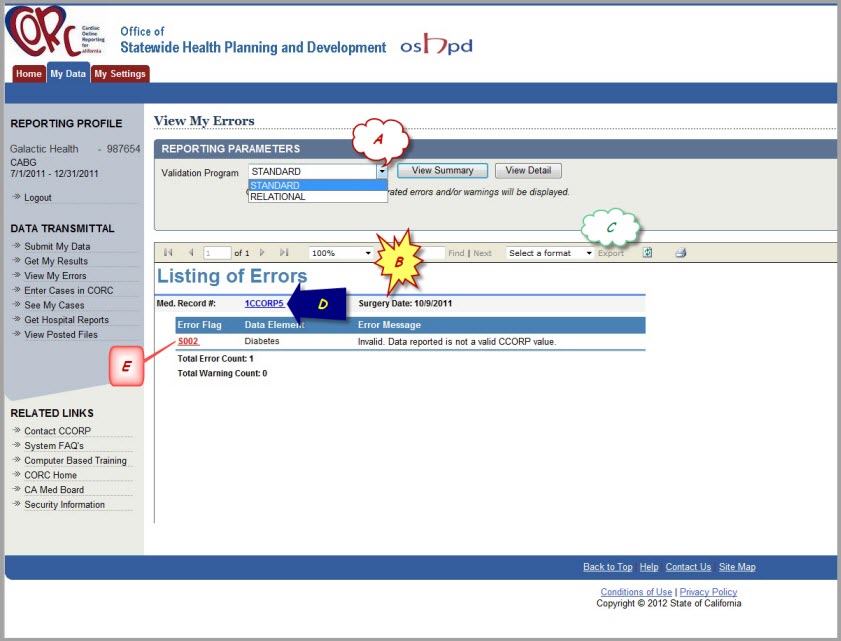
In the top portion of the screen
(A) Zanu may select from a drop-down list all the error
reports that are available to her. In the example shown, we have elected to show the Listing of
Errors for the Standard Validation Program from the drop-down list. When using CORC, you will see that
not only can you select from available error reports, but some will have both a Summary and a Detailed
report available. Most of the time, you will find the Detailed report to be of more value.
All but the Comparative report will list the errors and warnings by MRN (Medical Record Number) as a way
for you to quickly identify the record in error contained in the CABG Data file. Because the Comparative
Validation Program is comparing ALL data records in the file, it cannot determine which record is in error.
In the lower portion of the screen
(B) the detailed error and warning messages are listed for Zanu's
records. This will help her to identify what the problem is with her file. Can you see what's wrong?
Zanu can also print a copy or export the data contained in this report, by selecting the desired option in the lower
portion of the screen--in the header just above the Error Listing
(C). The first time this feature is invoked
by a CORC User, you may be prompted to install the reporting feature on your PC.
CCORP recommends CORC Users to
check with their Corporate IT Contact before installing ANY software on their PC. Using the feature to
Export
the data, to an Excel or PDF file, however, does
NOT require anything to be installed.
(D) Hyperlinks to the cases in error are provided in this detailed error listing. Just click on the Medical Record Number and
the details for that case record will be provided. More information on this will be discussed in the See My Cases module.
(E) Error and Warning Flags that are displayed are also hyperlinks. That is, if more information is needed, just click
on the flag and a new window will open providing the CORC user with more information about this flag. If hospital users feel more
detail is needed in these informational pop-up windows, please share this concern with CCORP.
...press >>NEXT<< below to continue...