Module 3: Lesson 5: Enter Cases in CORC
After selecting the link 'Enter Cases in CORC' on the left, the following screen is displayed...
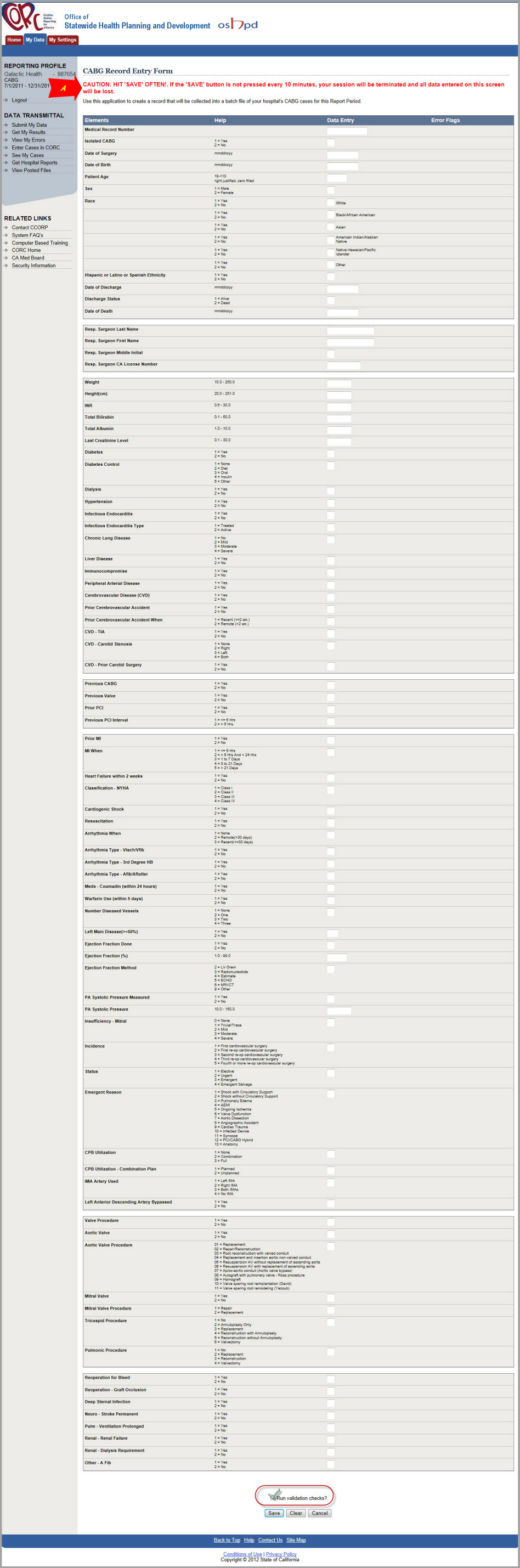
Simply enter your hospital's CABG Data ONE (1) record at a time using this screen to build your CABG Data
file for submission. Each Data Element is identified by description along with a 'Help' column. This help column is
extremely useful in that it lists all of the acceptable values for each Data Element along with the definition
for each value.
A. A warning message has been added to the online data entry screen in CORC (known as 'Enter Cases in CORC').
This message was added to alert users entering or updating their CABG Data records via the CORC application that they
need to press the 'SAVE' button every 10 minutes.
This is necessary because the CORC System needs to know that the connection has not been lost. Unless the 'SAVE' button is pressed every 10 minutes the CORC application has no way of knowing if someone is working or the internet connection has been lost.
If the 'SAVE' button is not pressed within 10 minutes after entering this screen, everything that has been entered will be lost and the user logged out.
For security purposes, this forced user logout after 10 minutes of inactivity is necessary. So, to avoid losing your work, just remember to press the 'SAVE' button often while on this screen. We hope this reminder helps and keeps your work safe!
B.. After entering the data elements for a CABG Data record, select 'Run validation checks' at the bottom of the
screen (Green checkmark circled in
RED). Press 'Save'
(C) if you would like
immediate feedback on the values you entered for each data element in that record. This will perform all Validation (edit) processing
other than Comparative Edits. This is an extremely powerful option in that these are the same validation edits that
the entire CABG Data file will undergo once submitted to CCORP.
Although a CABG Data file can be created online, one record at a time via the CORC application, that file must
still be submitted to CCORP. Remember, this is done by using the 'Submit My Data' function, as addressed in
[Module 3: Lesson 1: Submit My data]. Please review that step if needed.
Click >>NEXT<< to review this Lesson...